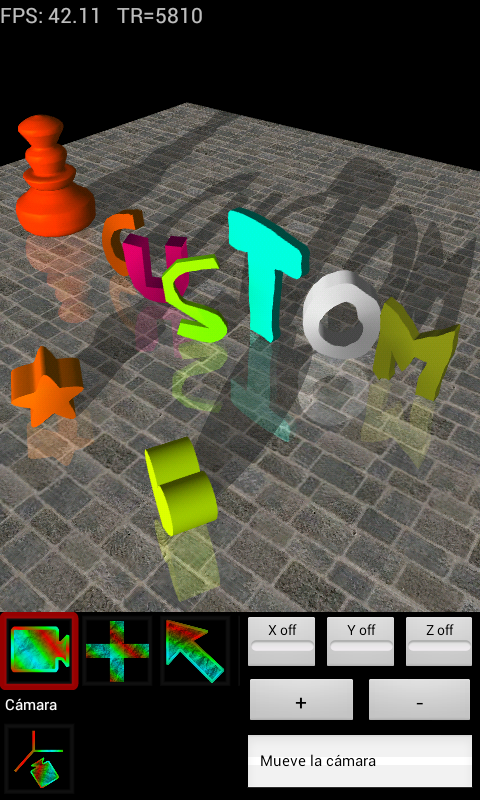Available soon the new wizard to create animated collage scenes easy!!!.
You will be able to select n images, ground type, and ModelAN3D will generate complete scene.
Thursday, November 14, 2013
Friday, October 18, 2013
Grouped text objects available !!!
With last version, you can choose how to create text object: one object for every letter, or one grouped object with all letters. Grouped object is easier to modify (translate, rotate or scale) than individuals objects.
I detect problems when trying to import certain OBJ files. Current version only supports OBJ defined by triangles, not triangle strips. I will support import OBJ based on triangle strips in the future.
Now working on improve the photo tool. You will be able to design with your fingers the frame of the photo.
Available in PRO version soon....
I detect problems when trying to import certain OBJ files. Current version only supports OBJ defined by triangles, not triangle strips. I will support import OBJ based on triangle strips in the future.
Now working on improve the photo tool. You will be able to design with your fingers the frame of the photo.
Available in PRO version soon....
Wednesday, September 25, 2013
Tuesday, September 24, 2013
New creation object tool: import from OBJ file
New version of ModelAN3DPro include new creation object tool: import model from OBJ file.
This new tool works as other tools: click to select on icon tool and next click on screen to select the location of the object. New dialog appears:
Step 1: select the obj file. You have to copy the file into directory /modelan3dpro/import before.
Step 2: adjust the scale.
Step 3: select texture file (*.jpg or *.png) from /modelan3dpro/import directory.
Step 4: execute import.
I hope you enjoy this new feature!!!.
Please, send your comments about it!!
This new tool works as other tools: click to select on icon tool and next click on screen to select the location of the object. New dialog appears:
Step 1: select the obj file. You have to copy the file into directory /modelan3dpro/import before.
Step 2: adjust the scale.
Step 3: select texture file (*.jpg or *.png) from /modelan3dpro/import directory.
Step 4: execute import.
I hope you enjoy this new feature!!!.
Please, send your comments about it!!
Tuesday, September 10, 2013
Once finished the summer, back to work
Now working on new Wizards (multiple photo visualization like collage) and video mp4 output generation.
Please, report any ideas about wizards to create pre-defined 3d scenes.
Please, report any ideas about wizards to create pre-defined 3d scenes.
Friday, July 5, 2013
Tools for modify objects
Modify objects tools
| Move object tool | This tool is used to move objects. You can use 2 methods to move objects:
|
|
| Rotate object tool | This tool is used to rotate objects. You can use two methods to rotate objects:
|
|
| Scale object tool | This tool is used to scale objects:
|
|
| Clone object tool | This tool is used to clone objects.
|
|
| Delete object tool | This tool is used to delete objects.
|
|
| Cancel selection | This tool is used to cancel the actual object selected:
|
Wednesday, July 3, 2013
Available tools in ModelAND3D PRO version : First level tools
First level tools
| Camera tool | This tool is used to move the camera.
|
|
| Add object tool | This tool is used to add new objects. Second level tools appear below. | |
| Select object tool | This tool is used to select one object. Click on object position. If you can't select the correct object, move the camera and locate this in front of desired object. Second level tools appear below when object is selected. |
|
| Light tool | This tool is used to move the light source.
|
|
| Record tool | This tool is used to record the 3d scene in different formats. Second level tools appear below. |
Thursday, June 27, 2013
NEW: 3D visualization with red-blue glasses
New 3D visualization mode : red-blue glasses. You can activate from 3D Options menu option, and select Red-Blue glasses option.
You can also adjust the distance between eyes (3D Options menu option).
You can also adjust the distance between eyes (3D Options menu option).
Tuesday, June 25, 2013
New functionality : generate Wigglegrams from 3d view, 3D without the 3D Glasses
New functionality available soon in ModelAN3D Pro version: generate Wigglegrams saved as animated GIF images.
What is a Wigglegrams?, Wigglegrams (also known as stereographs) are animated images that simulate 3D effect by looping two or three frames of an object shot from the vantage points of the viewer’s right and left eyes.
With new functionality you can adjust parameters of eye distance (between left and right), number of animation step's and ms delay between images.
Available soon...
What is a Wigglegrams?, Wigglegrams (also known as stereographs) are animated images that simulate 3D effect by looping two or three frames of an object shot from the vantage points of the viewer’s right and left eyes.
With new functionality you can adjust parameters of eye distance (between left and right), number of animation step's and ms delay between images.
Available soon...
Wednesday, June 5, 2013
New record animated GIF available (PRO version) !!!!
You can record animated GIF from your 3d view !. This is a small sample:
I have very limited phone, and I can't save at high frame rate. With actual-power phones like SIII you can save video at full resolution and high frame rates.
I have very limited phone, and I can't save at high frame rate. With actual-power phones like SIII you can save video at full resolution and high frame rates.
Monday, May 13, 2013
New Video Objects available !!!!
Select video from your phone, or link to Youtube, and view the video inside 3d scene!!!. Move, scale, rotate like others 3d objects....
Available in ModelAN3D Pro version. Free version of ModelAN3D can open projects with videos inside created with Pro version.
Next step, maybe animated GIF export, new wizards....
Available in ModelAN3D Pro version. Free version of ModelAN3D can open projects with videos inside created with Pro version.
Next step, maybe animated GIF export, new wizards....
Sunday, April 28, 2013
Monday, April 15, 2013
Scene samples to download
** If you have problems opening the downloaded file from Downloads Android's native application, try to open with File Manager like ES File Explorer, at "download" directory**
List of scene samples (click on image to download):
Collage scene with photos, rotation object and predefined floor texture
Custom letters created with extrusion tool
Collage scene sample(click to download)
*** NEW VIDEO INSIDE SCENE *** Only for Android >3.0
Scene sample 01 (click to download, need last version of ModelAN3D)
View Augmented Reality video with this objects
Scene sample 03 (click to download)
***NEW*** Saving animated GIF TOOL (PRO version): make animated GIF from your 3d view scene and share with your friends!!!. Move camera and objects while GIF animated file is being recorded in the background.
***NEW*** Wigglegram tool to make your wigglegrams easy from your 3d scene.
Saturday, April 13, 2013
Loading projects sharing with Pro version
The Pro version of ModelAN3D can "share" the entire 3d scene, sending one *.oea attached file to one or more e-mail account. This file is ZIP file with all the objects of the project.
If you have problems to load this file with ModelAN3D free version, download the file to your phone and try to open with File Manager application like ES File Explorer.
If you have problems to load this file with ModelAN3D free version, download the file to your phone and try to open with File Manager application like ES File Explorer.
Thursday, April 11, 2013
Generating animated gifs with your 3d scene
Soon will be available (ModelAN3D Pro version) new video tool to make short videos saved as animated gifs files (New post with functionality samples)
Wednesday, April 10, 2013
How to share projects from ModelAN3D Pro version
If you have the new ModelAN3D Pro version, you can share your entire 3d scene with your friends. Access to the menu options, and select Share Project. You can send your scene using Gmail: select contacts and send. This mail have attached one file *.oea with all your scene.
Users that have installed ModelAN3D >1.7 version can open this file and view the scene. Sometimes is necessary re-start the Gmail process to recognize the *.oea extension (if you have installed ModelAN3D >1.7 recently). Otherwise you can save this file into sd card and open directly.
Regards:
Modelan3d
Users that have installed ModelAN3D >1.7 version can open this file and view the scene. Sometimes is necessary re-start the Gmail process to recognize the *.oea extension (if you have installed ModelAN3D >1.7 recently). Otherwise you can save this file into sd card and open directly.
Regards:
Modelan3d
New version ModelAN3D Pro is now available!!!!
You can purchase the new ModelAN3D Pro version now from Google Play:
https://play.google.com/store/apps/details?id=com.modelan3dpro
I hope you enjoy this!!!!
Regards:
modelan3d
https://play.google.com/store/apps/details?id=com.modelan3dpro
I hope you enjoy this!!!!
Regards:
modelan3d
Wednesday, February 20, 2013
Wednesday, January 30, 2013
Usability of the tools GUI
I trying the application on 7' tablet (low cost), with 480*800 pixels resolution. The tools menu works really bad!. Apologizes for this wrong behavior. I working to design a new better tools menu interface (before develop other new functions like animation).
Soon available....
Soon available....
Monday, January 14, 2013
Subscribe to:
Posts (Atom)